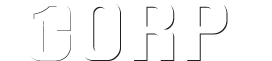Payment methods
Credit card payments are processed by stripe, an online payment processing service that helps merchants accept credit cards, PayPal and debit cards. Your sensitive data such as registration information, credit card details, etc. are processed by the payment system. Therefore, no one, even the merchant, can get client’s personal and bank information, including his previous purchases made in other online shops. If you want to pay by a credit card, provide the following information:
- select a payment system (Visa, MasterCard, JCB);
- enter the 16-digit credit card number;
- enter the CVC / CVV number that is specified on the opposite side of the card;
- the first and last name of the card holder (as it appears on your credit card);
- the expiration date of your card;
PayPal is the most popular payment system in the world. To create a PayPal account, you will need a credit card.
To add funds to your account in the Client area, complete the following steps:
- Log into Client area and go to the section Billing -> Payments and click the “New” button to generate a new invocie. Follow the steps to complete the payment.
- You will be automatically redirected to the PayPal official web-site where you can complete your payment.
PayPal is the most popular payment system in the world. To create a PayPal account, you will need a credit card.
To add funds to your account in the Client area, complete the following steps:
- Log into Client area and go to the section Billing -> Payments and click the “New” button to generate a new invocie. Follow the steps to complete the payment.
- You will be automatically redirected to the PayPal official web-site where you can complete your payment.
PayPal is the most popular payment system in the world. To create a PayPal account, you will need a credit card.
To add funds to your account in the Client area, complete the following steps:
- Log into Client area and go to the section Billing -> Payments and click the “New” button to generate a new invocie. Follow the steps to complete the payment.
- You will be automatically redirected to the PayPal official web-site where you can complete your payment.
Both companies and individuals can use this payment method.
To make a payment, go to the section Billing -> “Payments” and click the “Add” button.
If you want to add a new payer, you can do that when making a new payment.
You can view and print the invoice, when needed. Simply selected the newly created payment and click the “Print” button.
Please note that funds are not credited immediately. It may take up to 2 – 5 days. If needed, you can send us a copy of the payment receipt and we will credit your funds at once:
30-DAY RISK-FREE GUARANTEED
A services is activated immediately after you complete and pay for your order.
You are protected by 30 days Risk-FREE Guarantee Program! You can cancel and get 100% refund with no reason over the next 30 days. Just let us know & we’ll send you the refund. No questions asked.
If you added funds to your account with us but did not use all the funds for purchasing our software solutions or services, then you can get the unused funds back. Simply request a refund for the remaining funds and we will provide it via the same payment method you used to credit your account.
- select a payment system (Visa, MasterCard, JCB);
- enter the 16-digit credit card number;
- enter the CVC / CVV number that is specified on the opposite side of the card;
- the first and last name of the card holder (as it appears on your credit card);
- the expiration date of your card;